Google Classroom is a powerful tool that educators, course creators, and coaches can use to create classes, assign coursework, and post announcements to students.

Thanks to this handy learning platform creating, distributing, and grading assignments just became a whole lot easier.
As homeschooling and remote learning continues to increase in popularity across the United States and the world for that matter, platforms like Google Classroom are only going to become more valuable.
Therefore, it’s a good idea to become accustomed to the platform and its tools now. The fact you’re reading this tells us you’ve already thought about it.
In today’s post, we’re going to show you how to make your own Google Classroom. We’ll tell you more about the platform and show you how to create your first class. If you want to start using Google Classroom, stick around!
Who Is Google Classroom For?
Let’s start by taking a closer look at who Google Classroom is for. In all honesty, Google Classroom is for absolutely anyone that wants to share a class with someone.
It doesn’t matter if you’re a teacher in a school or a personal trainer that wants to teach a client more about nutrition, Google Classroom is a platform you can use.
In fact, anyone from the age of 13 years old can create and share a course or class on Google Classroom.
Having said that, more often than not, Google Classroom is used by lecturers, teachers, professors, and other educators to produce, share, and grade assignments.
The platform’s tools make it possible for educators to educate their students outside of the classroom and in the comfort of their own homes.
What Can We Use Google Classroom For?
So, what exactly can we use Google Classroom for? Well, the main goal of Google Classroom is to enhance the process of setting coursework and sharing assignments with students.
Google Classroom is your all-in-one place for teaching and learning. You can use the platform’s easy-to-use tools to communicate with your students outside of the classroom, measure their progress, enrich the learning experience, and manage their learning.
We can use Google Classroom to save time, maximize learning opportunities, and access assignments anywhere. If you want to make learning much easier for your students, Google Classroom is definitely a platform you should use.
How To Make Your First Google Classroom
Now you know more about Google Classroom, we’re going to show you how to make your first class. You can make a class on Google Classroom using a smartphone or computer.
Today, we’re going to show you how to create a classroom on both. We’ll start by showing you how to create a Google Classroom on a computer.
Creating A Google Classroom On Computer
The best way to create a Google Classroom is to use your computer. While you can use a smartphone, creating a class on your computer is much easier. Before you can create a classroom, you will need to sign into Google Classroom.
To sign into Google Classroom, you can use your Google Account. If you work for an educational institution, there is probably a professional Google Account you can use. Once you’ve signed in, you can create a class by following the steps below.
1. To start, select the Add button on the Classes page and click on Create A Class. This will take you to the page that lets you create a class.
2. When the Create A Class page opens, enter the name of your class in the box.
3. After naming the class, you can also enter a short description, class time, or grade level in the Selection box. (Optional)
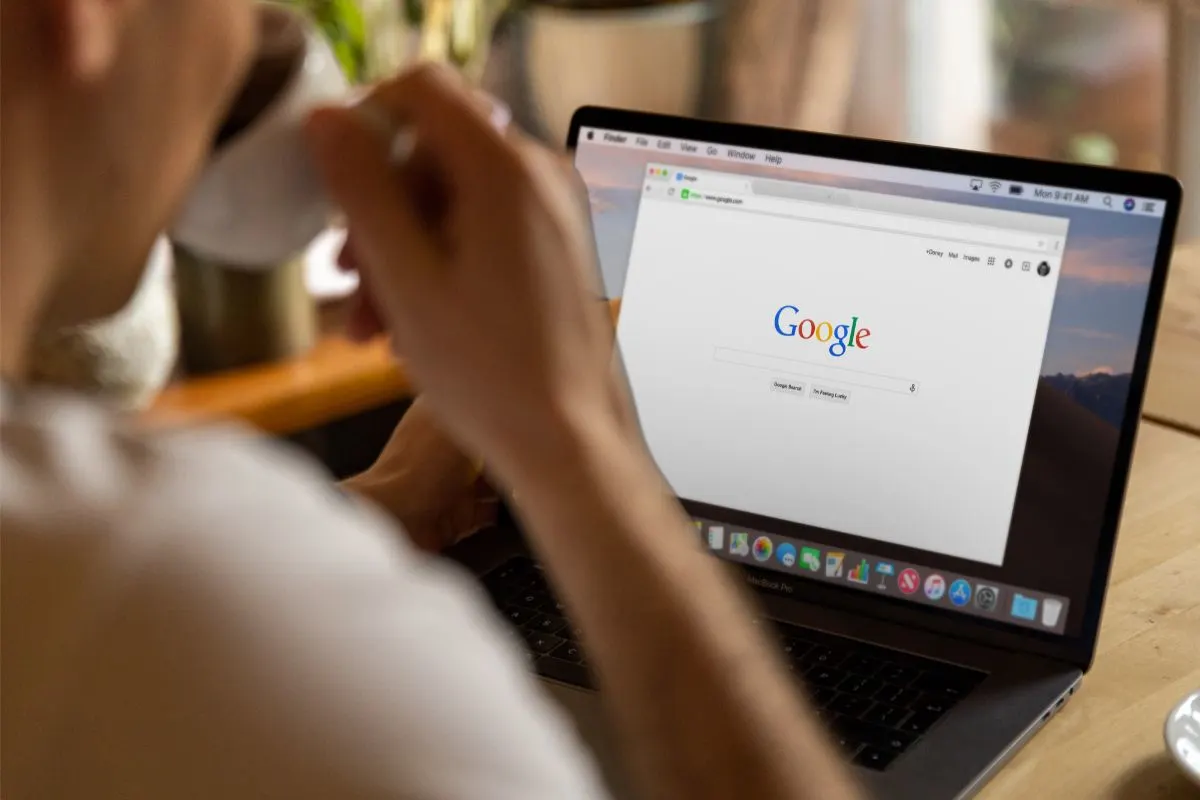
4. You can also add a subject in the Subject field if you want to. (Optional)
5. Before clicking Create, you can enter a location for your class too in the Room section. (Optional)
6. After filling in the necessary fields, click Create. This will automatically create your classroom for you.
7. Now your classroom is set up, you can use the unique class code to invite students to your classroom. This can be found in the Class Stream.
Creating A Google Classroom On Smartphone
You can also create a Google Classroom on Android and iOS devices. The method for doing so is pretty similar but you will have to download the Google Classroom app first.
We’ve listed the steps you need to follow to make a Google Classroom on a smartphone below!
1. First things first, you need to download the Google Classroom app. You can find the app by searching for Google Classroom on your smartphone’s app store.
2. Once the app has been downloaded, click on the Google Classroom app and sign in using your Google Account. Again, your institute might have a professional Google Account it wants you to use.
3. To make a classroom, click on the Add icon and select Create A Class.
4. Next, enter the name of your class in the Class Name field.
5. You can also enter a short description of the class in the Section field. (Optional)
6. It is also possible to enter the location of the class in the Room field. (Optional)
7. Feel free to add a subject to the classroom in the Subject tab too. (Optional)
8. Once you’ve entered all the information, click Create. This will set the classroom up for you.
9. Your classroom is now set up. All that’s left to do is invite the students to your classroom using the class code.
Final Thoughts
This guide has shown you exactly how to set up a Google Classroom on a computer and smartphone. As you can see from what we’ve shown you, making your first Google Classroom is relatively straightforward.
Now you have this guide at your disposal, you can start setting up your Google Classrooms for your students. In no time, you’ll make your life and the learning experience of your students much easier.
Frequently Asked Questions
How Old Do You Have To Be To Use Google Classroom?
Anyone over the age of 13 years old can use Google Classroom to create a class. You can use Google Classroom by signing into your personal or professional Google Account.
Is Google Classroom Free To Use?
Yes, Google Classroom is free to use. You can use Google Classroom for free by using your Gmail account or G Suite.
Can You Use Google Classroom Without A School?
Yes, you can use Google Classroom without a school. In fact, you can use Google Classroom with any email address as long as you create a Google Account.
- Homeschooling In High School: Pros And Cons - February 24, 2024
- How Do I Withdraw My Child From School To Homeschool? - February 23, 2024
- How To Not Go Crazy Homeschooling Kids: A Guide For Frazzled Parents - February 22, 2024
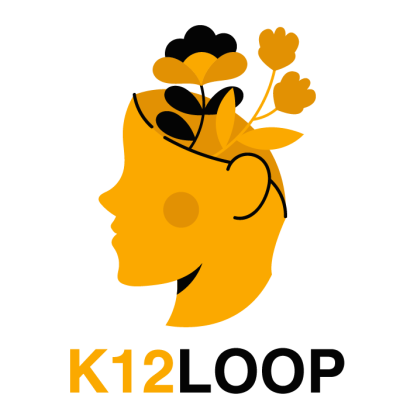








Leave a comment